In this post I will show you the better way to Delete History on Google Chrome. If you use Google chrome as your primary browser or are using it in some internet cafe or on your friends computer you might want to clear and delete History In Google Chrome if you want to avoid people snooping of what you’ve been doing online.
Clearing All Google Chrome Browsing history in Few Steps
- Click the wrench icon
 on the browser toolbar of Google Chrome.
on the browser toolbar of Google Chrome. - Select Tools option from the menu.
- Select Clear browsing data from the menu.
- In the dialog that appears, select the “Clear browsing history” checkbox.
- Use the menu at the top to select the amount of data you want to delete. Select beginning of time to clear your entire browsing history.
- Click and check all the options Clear browsing data, Clear download history, Empty the cache, Delete cookies and other site data, Clear saved passwords, Clear saved Autofill form data..
Following the above instruction the following information is removed when you clear your browsing history:
- Web addresses you’ve visited, listed on the History page
- Cached text of pages you’ve visited
- Snapshots of your most frequently visited pages on the New Tab page
- Any IP addresses pre-fetched from pages you’ve visited
- All the web searches that you’ve done.






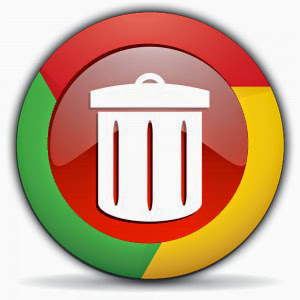

0 comments:
Post a Comment